Tutorial - Squash TM tips
- Squash Team

- May 19, 2020
- 4 min read
Updated: Jun 18, 2021

This article will cover some Squash TM open source features, easy to access to and that will allow your testing teams to optimize their project management.
1. Requirements version
2. Bulk edition of test cases and requirements attributes
3. Drag & Drop
Requirement version
The requirements versioning allows you to efficiently manage your test repository by creating different versions for the same requirement.
Specificities often evolve during the development cycle. Requirement versioning is a good way to follow up with the potential evolutions of the specifications and the different test cycles.
Then, every requirement version may match a new version of the specifications or a new test phase.
Every field of a new version can be modified. For instance, the evolution of an application can lead to a change in the criticality of one requirement. You can then create a new version of this requirement before to place the requirement on a higher criticality level.
To create a new version of a requirement, you just need to go on the requirement consultation page and click on [Create a new version].
A message will pop up, asking you to confirm the creation of a new version:

Two check boxes ask you to specify the conditions for creating the new requirement version:
Copy links between different requirement versions which are still in use: The new requirement will copy the links with other requirement versions from the old version to the new one. The links from the old version are kept. As indicated, only links from requirements which are still in use are copied.
Transfer the attached test cases to the new requirement version: Test cases attached to the old requirement version will now be attached to the new version. Old attachments are removed: it is impossible for a test case to be attached to two different versions of the same requirement.
By confirming, you will go back to the consultation page where a new version number will appear in the dedicated field.

The new version is considered as the active version. Thus, when associating test cases to a requirement, for example, the latest version will be selected by default.
You can access the version history via a level 2 interface, allowing you to view all the changes made each time a new version has been created.

NB : Two versions of the same requirement cannot be linked to a same test case.
Bulk edition of the test case and requirement attributes
On Squash TM, you always have the possibility to edit the requirements and the test cases after their conception. The edition can be made on a particular test case or requirement but some attributes can also be modified on several test cases or several requirements at the same time.
To illustrate this feature, you have below the example of the bulk edition of some attributes for several test cases, from the Case test workspace and Campaign workspace.
1. Test case bulk edition from the Case test workspace
Prerequisite: the user must benefit the right to write on the test cases to be edited.
The simultaneous modification of several test cases can be made on the following attributes:
- The importance
- The status
- The type
- The nature
To make the desired changes, select the research assistant located in the toolbar above the library.

Select the different criteria in the drop-down menu. Then select the test cases to modify.
Check the attributes boxes to be modified then click “Confirm”.

NB: The bulk edition for requirements can occur on the following attributes: criticality, category and status. Process remains the same from the search results of the Requirement workspace.
2. Bulk edition of the test cases status from the Campaign workspace
In the Campaign workspace, it is possible to modify the status of several test cases simultaneously by the execution plan of an iteration or a test suite.
You only have to select the test cases you would like to modify, click on the [Status] button, select the status to associate and confirm.

Drag & drop
Some of Squash TM’s greatest advantages are the accessibility and the ease of use. Several functionalities justify of these advantages, among which, the “drag & drop” functionality, which is used to link the different objects together.
1. Association of the test cases and the requirements
In the consultation pages of the requirements and the test cases, a dedicated table will allow you to consult reciprocally the test cases that verify a requirement and the requirements verified by a test case.
If you want to link a requirement to a test case, for example, you only have to click on the [+] button, that enables you to access a level 2 interface.

From this window, you only have to drag the requirements (or the files) from the library and drop them in the board of the main screen to link them to the test case. The same operation is possible from the Requirement workspace.
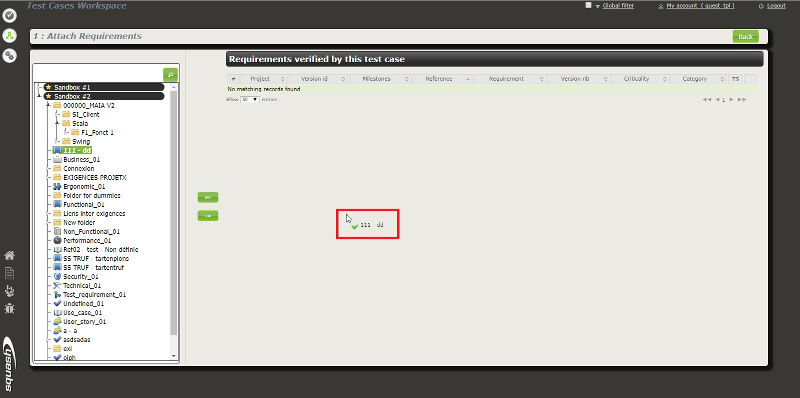
2. Association of test cases to the execution plan of a campaign
In the Campaign workspace, the association between the test cases and the campaigns, the iterations and the test suites, is possible, following the same process: click on the [Execution Plan] tab and then click on [Add].

3. Test case call
A test case call allows you to use existing tests when creating new tests. Thus, you can take advantage the repository you already built and complete it smartly, by reusing former tests.
In the Test Case workspace, the test case call can be made through a simple “drag & drop” from the test case library to the [Script] tab of the consultation page. A new test step is then created. It indicates the test case call. The test step is created at the end of existing test cases, and can then be moved to the desired location within the test case.

4. Links between the requirement
Squash enables you to link the requirements together and to customize these links thanks to the “drag & drop”.
A new table is provided for that purpose in the consultation page (cf. screenshot below). It allows to see the linked requirements and add new ones from the library, simply by dragging & dropping the requirements from the library towards the linked requirements table.
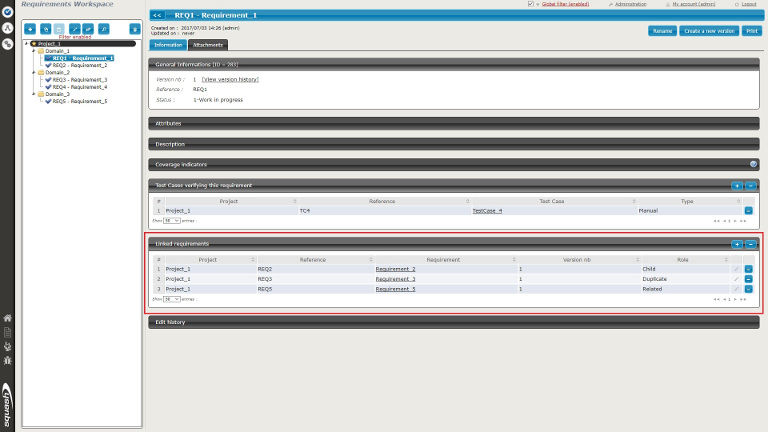
A popup will then open to ask you the type of link that links the two requirements. The type of link can be configured in the Administration workspace.




Comments