General principles:
Test cases are imported from files in Excel (.xls, .xlsx or .xlsm) or .zip formats (files containing one Excel file per test case, organized in a tree structure that reflects the tree structure of the test cases to be created, and assembled in a .zip file).
These files must have a specific format; the import template can be downloaded from the application.
The Excel import file allows you to import test cases, test steps, parameters, data sets and test case/requirements associations (one tab per data type).
The zip import file is used to import test cases and test steps.
This article will only describe how to import in Excel format.
To import a test case file:
1. Go to the Test case Workspace
2. Click on the [Import/Export...] button in the tree menu:

3. Click on the "import" action in the drop-down menu:
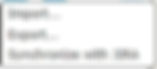
4. An "Import in Excel format" pop-up window opens, where you can:
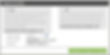
Choose import format (Excel or zip) -> in this example Excel
Download import templates for each format
Select the file to import by clicking on "Browse".
Import the file or simulate file import
5. After clicking on [Import] or [Simulate] and confirming, a window appears, summarizing the result of the import of test cases, test steps, parameters, data sets and test case/requirements associations.
It is possible to download an import report with details of lines processed successfully, with reservations or unsuccessfully:
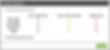
6. If the "Import" option has been selected, test cases, test steps, parameters, datasets and test case/requirements associations are inserted into the database, and the test cases appear in the tree structure of the Test case Workspace.
Rules for building the Excel file:
- The imported Excel file must contain a table with the columns described below.
- The first lines in each tab (table headers) indicate the nature of the field fed with the column values. Columns can be in any order.
- Import is performed row by row. The order of the rows is not important.
- Field names in the first line are not case-sensitive.
- Blank lines are not interpreted.
- Cells must not be merged.
Description of the 'TEST_CASES' tab in the import file:
ACTION (Mandatory) > Determines the action to be performed. Must contain the following values (or letters):
>> CREATE (C) : when creating a test case
>> UPDATE (U): when updating a test case
TC_PATH (Mandatory)
> Test case path from project name to test case name
example: /Project name/Folder name/Test case name
Warning: there must be no spaces before or after the "/" separator. If you wish to use "/" in folder or test case names, they must be neutralized by a backslash just before :"\/".
TC_NUM
> Order of test case in its container folder
TC_REFERENCE
> Test case reference
TC_NAME
> Test case name
TC_MILESTONE
> Name of milestone(s) associated with the test case
TC_WEIGHT_AUTO
> 1: If the importance calculation is automatic, based on the criticality value of the attached requirements.
> 0: if importance is calculated manually.
TC_WEIGHT
> Test case Importance code: VERY_HIGH, HIGH, MEDIUM, LOW
TC_NATURE
> Test case type code: ATDD, BUSINESS_TESTING, NON_FUNCTIONAL_TESTING, PERFORMANCE_TESTING, SECURITY_TESTING, UNDEFINED, USER_TESTING
TC_TYPE
> Test case type code: COMPLIANCE_TESTING, CORRECTION_TESTING, END_TO_END_TESTING, EVOLUTION_TESTING, PARTNER_TESTING, REGRESSION_TESTING, UNDEFINED
TC_STATUS
> Test case status code: APPROVED, OBSOLETE, TO_BE_UPDATED, UNDER_REVIEW, WORK_IN_PROGRESS
TC_DESCRIPTION
> Test case description
TC_PRE_REQUISITE
> Test case prerequisite
TC_CREATED_ON
> Test case creation date
TC_CREATED_BY
> Creator login
TC_LAST_MODIFIED_ON
> Date of test case modification
TC_LAST_MODIFIED_BY
> Login of last modifier
TC_CUF_<cuf code>
> In the column header, indicate the code of the custom field associated with the test case, preceded by TC CUF.
> In the column, enter the value of the custom field
Description of the 'STEPS' tab in the import file:
ACTION (Mandatory) > Determines the action to be performed. Must contain the following values (or letters):
>> CREATE (C): when creating a test step
>> UPDATE (U): when updating a test step
TC_OWNER_PATH (Mandatory)
> Path to the test case that owns the test step
Warning: there must be no spaces before or after the "/" separator. If you wish to use "/" in folder or test case names, they must be neutralized by a backslash just before :"\/".
TC_STEP_NUM
> Test step sequence number
TC_STEP_IS_CALL_STEP
> 0 : if the step is an action step
> 1 : if the step is a call step (call to a base test case)
TC_STEP_CALL_DATASET
In the case of a call to an existing test case:
> INHERIT: if the option chosen is not to select a dataset, the calling test case inherits the parameters of the called test case.
> otherwise, indicate the chosen dataset
TC_STEP_ACTION
> Step action
> Or CALL/Project/path to called test case if it's a call to a test case
TC_STEP_EXPECTED_RESULT
> Expected result for step
TC_STEP_CUF_<cuf's code> > In the column header, indicate the code of the custom field associated with the test case, preceded by TC_STEP_CUF_.
> In the column, enter the value of the custom field.
Description of the 'PARAMETERS' tab in the import file:
ACTION (Mandatory) > Determines the action to be performed. Must contain the following values (or letters):
>> CREATE (C): when creating a parameter
>> UPDATE (U): when updating a parameter
TC_OWNER_PATH (Mandatory)
> Path to the test case that owns the parameter
Warning: there must be no spaces before or after the "/" separator. If you wish to use "/" in folder or test case names, they must be neutralized by a backslash just before :"\/".
TC_PARAM_NAME
> Parameter name
TC_PARAM_DESCRIPTION
> Parameter description
Description of 'DATASETS' tab in import file:
ACTION (Mandatory) > Determines the action to be performed. Must contain the following values (or letters):
>> CREATE (C): when creating a dataset
>> UPDATE (U): when updating a dataset
TC_OWNER_PATH (Mandatory)
> Path to the test case that owns the dataset
Warning: there must be no spaces before or after the "/" separator. If you wish to use "/" in folder or test case names, they must be neutralized by a backslash just before :"\/".
TC_DATASET_NAME (Mandatory)
> Dataset name
TC_PARAM_OWNER_PATH
> Path to the test case that owns the parameter
Warning: there must be no spaces before or after the "/" separator. If you wish to use "/" in folder or test case names, they must be neutralized by a backslash just before :"\/". > This column is necessary in the case of parameters coming from test cases called by the dataset's owner test case.
TC_DATASET_PARAM_NAME (Mandatory)
> Name of the parameter for which the value will be entered>br />
TC_DATASET_PARAM_VALUE
> Corresponding value for the {dataset | parameter} pair specified
Description of 'LINK_REQ_TC' tab in import file:
REQ_PATH (Mandatory)
> Requirement path from project name to requirement name
Warning: there must be no spaces before or after the "/" separator. If you wish to use "/" in folder or test case names, they must be neutralized by a backslash just before :"\/".
REQ_VERSION_NUM (Mandatory)
> Number of the requirement version to be linked.
TC_PATH (Mandatory)
> Test case path from Project name to test case name
Warning: there must be no spaces before or after the "/" separator. If you wish to use "/" in folder or test case names, they must be neutralized by a backslash just before :"\/".